Table of contents
Happy October everyone! There’s nothing spooky about what Birdie has been working on this past month. Read on to find out more.

Introducing our new Best Interest assessment
At Birdie, we continue to look for ways we can enable you to paint a complete picture of your care recipients’ needs and risk!
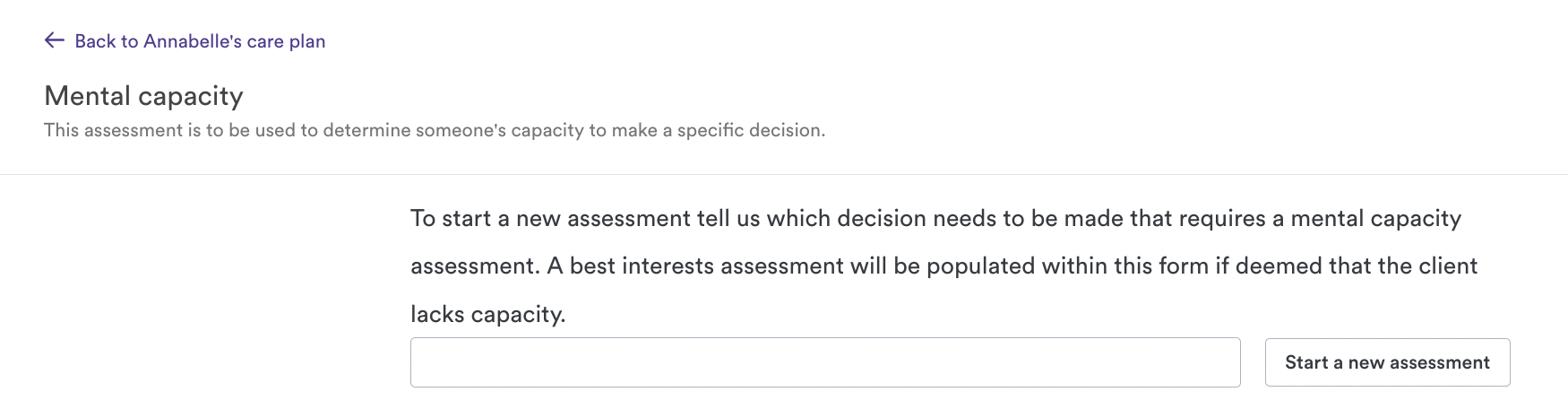
As part of that commitment, we’ve created a new Best Interest assessment. This addition is available within the existing Mental Capacity assessment.
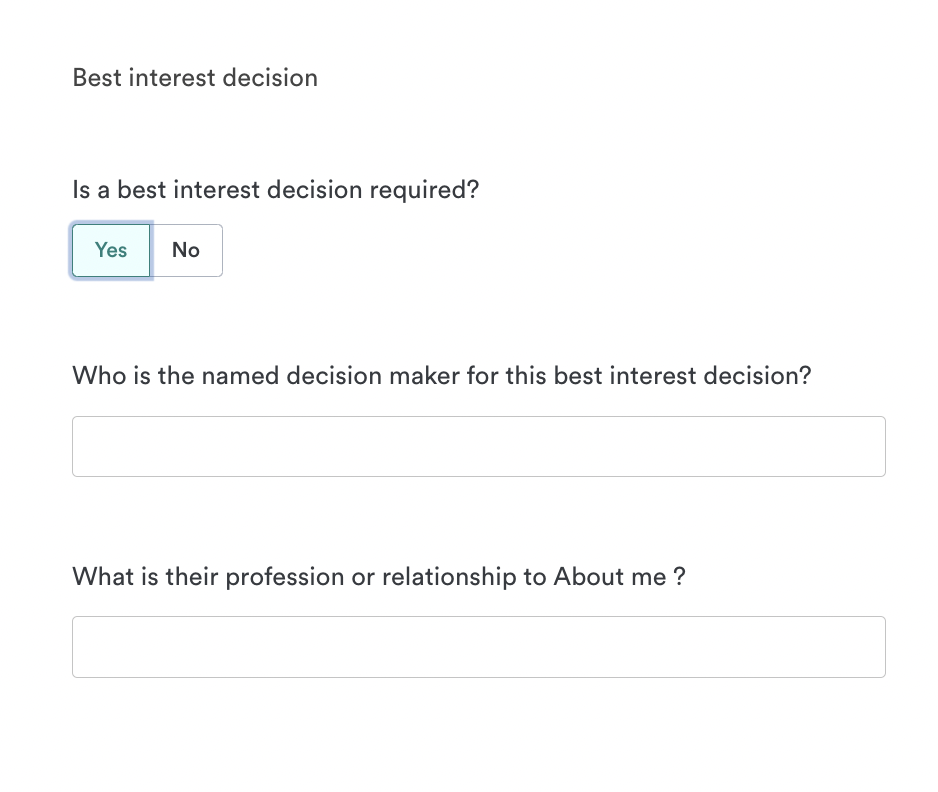
When any of your care recipients is deemed to not have capacity when the Mental Capacity Assessment has been completed, the new Best Interest assessment questions will appear for you to complete.

Coming soon: Complete peace of mind with skills surfaced while matching
Some care recipients may need specific care or skills delivered during their visit. That’s why we looked to add a range of skills to your care professional's profile and identify how we can ensure that you are utilising your care team's skills and training and delivering the best care to your care recipients.
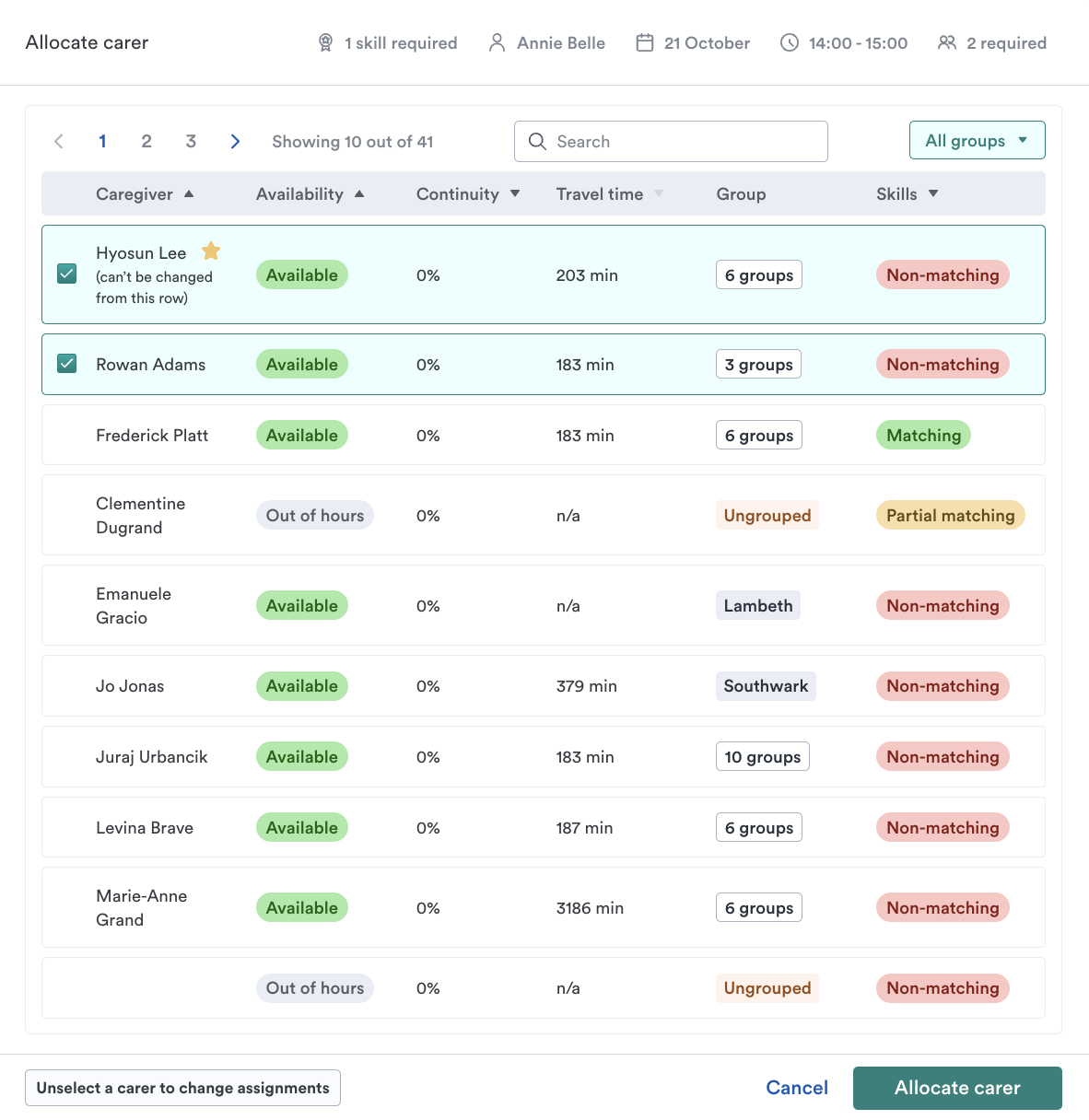
Our Skills Matching feature will allow you to ensure only care professionals with appropriate skills are scheduled to visit schedules that require extra qualifications.
We'll support this by displaying the Skills Matching status throughout the scheduling experience as well as raising warnings when non-matching care professionals are about to be scheduled.
With Skills Matching, you’ll benefit from:
- Complete peace of mind with skills information surfaced to schedulers while matching.
- Ensuring care is undertaken by qualified and trained staff for all your visits.
- Providing the best possible outcome for your care recipients.
With this, you’ll be able to:
Set skill requirements for visit schedules
- As part of this, we have enabled you to set skills that are required to deliver a visit schedule for an individual care recipient.
- Select from 95 searchable skills.
Record skills and competencies across your care staff
- Record if a skill is training only, or requires a competency sign off.
- Record if the competency is general or care recipient-specific.
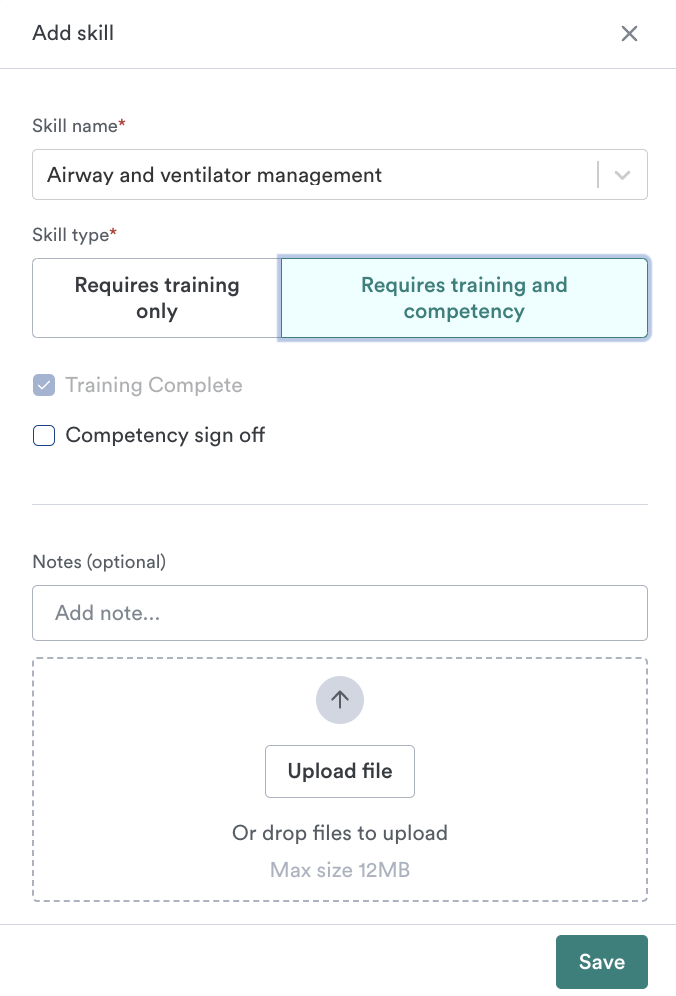
Get warned when scheduling care professionals without the required skills
- We’ve also created warnings if a visit has skills requirements and a care professional without those requirements is about to be assigned.
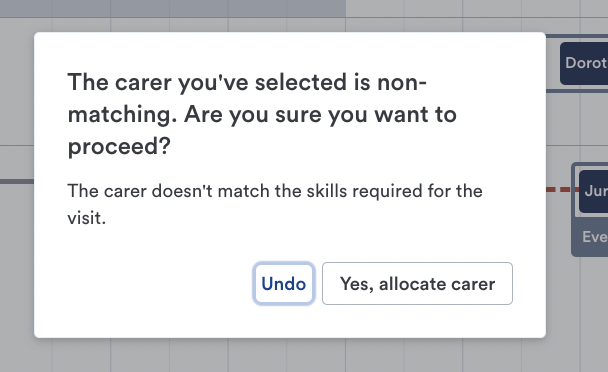
Please see the help centre article here, which breaks down how we enable you to record skills for your care professionals, how to set skill requirements to visit schedules, as well as how to leverage the feature when allocating visits.
Please note: the following feature will be available as a separate Birdie offering and add-on. Please reach out to your Account Manager for more information!
Coming soon: Get an immediate understanding of your team's utilisation with Birdie
Birdie’s rota screen will help you get an immediate understanding of your team’s utilisation and how it complies with Working Time Regulation. We’ve introduced helpful visuals and warnings to help you stay on top of - and compliant with - this crucial information.
.png)
With Birdie’s new utilisation visuals, you’ll now be able to:
Keep your care professionals’ preferences front and centre
- Set maximum and minimum working hours for your team based on their preferred hours - and identify if they’ve opted out of the 48-hour Working Time Regulation!
Get an immediate understanding of your team's utilisation
- Seamlessly view how each of your care professional’s utilisation is stacking against their preferred working hours, directly on the rota screen.
Have total peace of mind with weekly working limit warnings
- Keep the Working Time Regulation front of mind - and get instantly warned if you have scheduled over a care professional’s weekly limit.
Read more about this in our help centre article.
Please note: the following feature will be available as a separate Birdie offering and add-on. Please reach out to your Account Manager for more information!

Drill into how your pay and invoice rates were calculated!
We know there’s a lot of information that goes into generating payroll and invoices - and that at times it can be hard to understand why a confirmed visit is rated the way it is for payroll and invoicing.
To make this as transparent as possible, we’ve given you a way to quickly see a detailed breakdown of those calculations for confirmed visits. Simply click into any timesheet within the Pay Dashboard - or any row within the Invoice Dashboard - and click the three dots to the right. Then select ‘View visit details.’
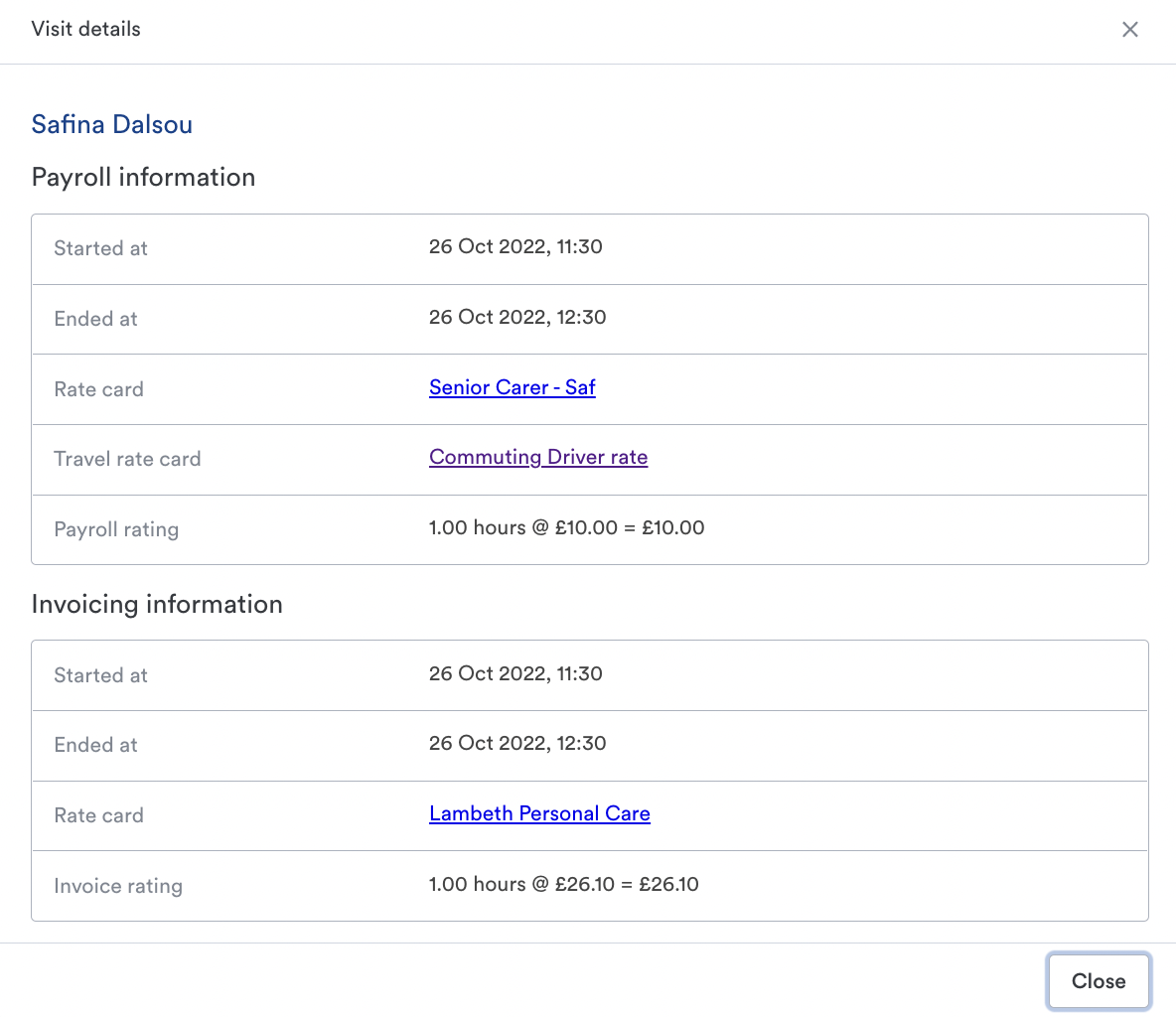
Within that same menu, you’ll also see the ability to restore a visit back to confirmation tab in the case you’ve noticed an error or accidentally confirmed it.
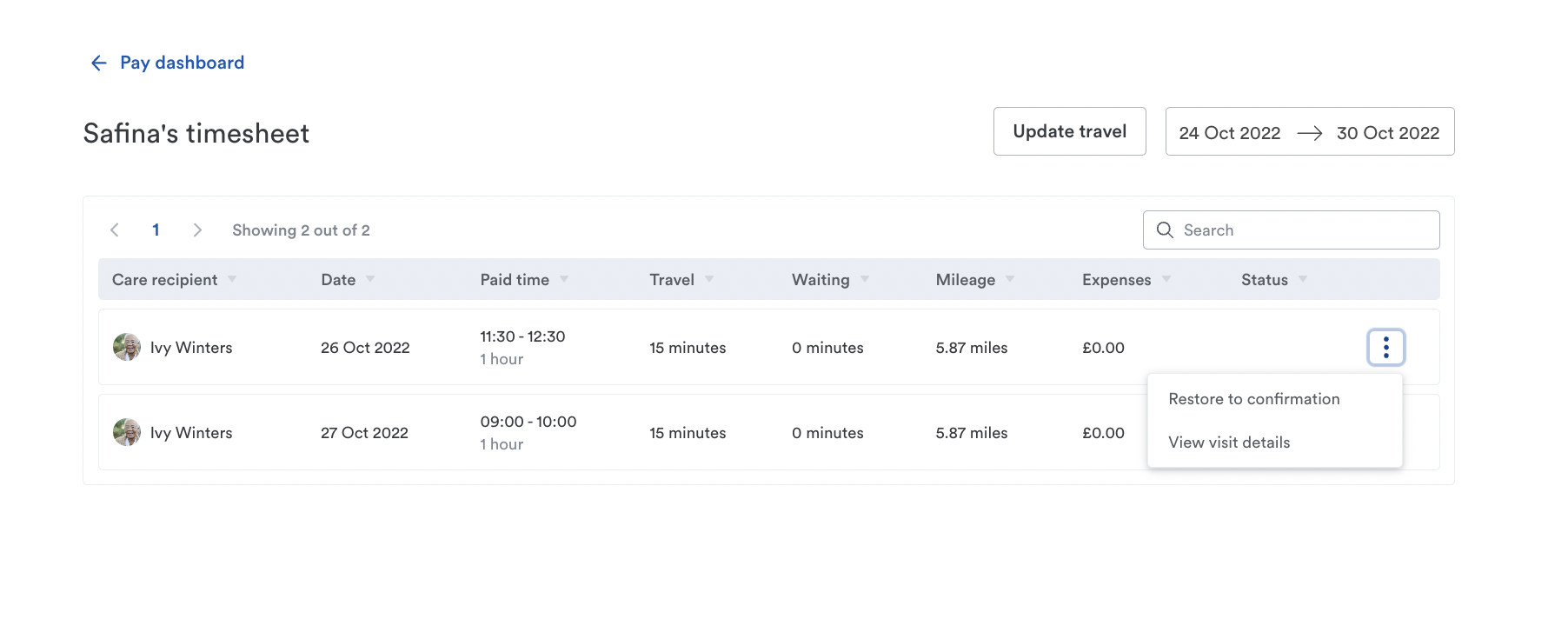
You can access both options from the Pay dashboard and Invoice dashboard. Simply click on the ‘…’ menu on the left of any visit.
Accounting for all your invoice needs
The team has made come recent improvements, accounting for all your needs when it comes to invoices. Read on to see what we’ve done to make things as smooth as possible for you:
Standardise Invoice Groups
- Previously, you could leverage free text to create and name your Invoice groups. We’ve made some improvements to this, creating more consistency and accuracy in this process. Now, when you input a value or group name, say ‘Weekly’ once, it will then get stored in a dropdown list for the the next person to pick from. Read more about Invoice Groups here.
View Dates on Invoices
- Invoice dates will now appear on any generated or sent invoices! The date will be the date on which the invoice is generated or sent.
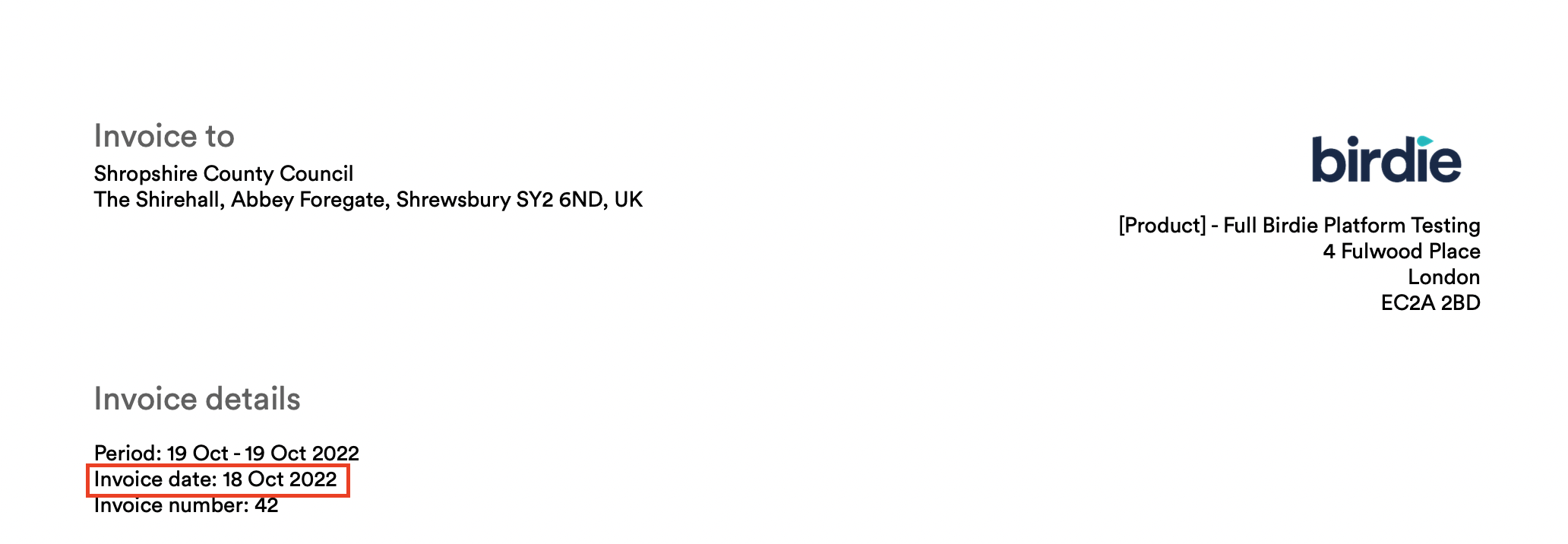
Add pre-fixes to Invoices
- We’ve made it possible to add pre-fixes to invoices within our Finance tab. You can find this set-up within the Invoice Configuration tab of the Finance module.
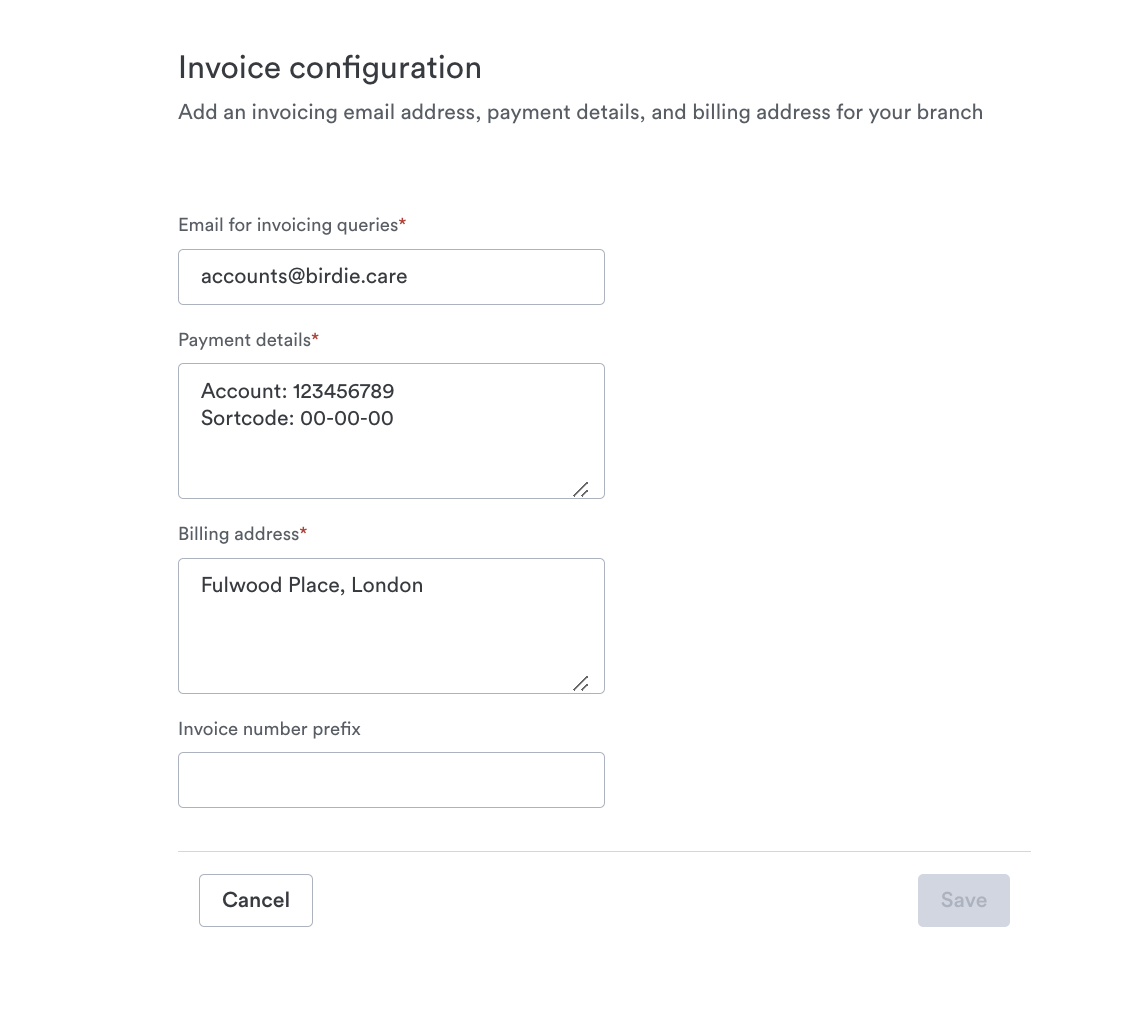
Quickly see visit status in the Invoice Dashboard
- Previously you could not easily identify which visits were cancelled but paid/charged in invoice dashboard - while this was available within the Pay Dashboard. The team has now added a status column to the Invoice Dashboard to make this easier for you and your Finance teams to view.
Introducing a new service type
You can now access an additional Home Help service type within the Birdie platform. This can be used when setting up rates, funding and more within the Finance tab.
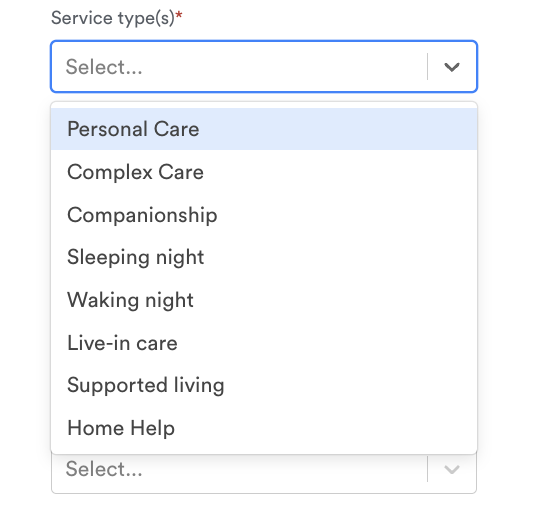
Record expenses for a specific visit!
Birdie’s making it so you can record expenses onto a specific visit!
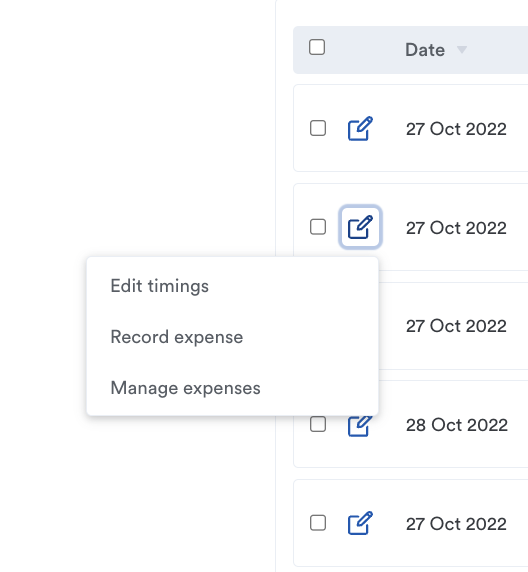
In the event your care professional has incurred an expense out of pocket, i.e. they’ve paid for groceries for a particular care recipient, you’ll now be able to record this onto a specific visit - directly from the Visit Confirmation screen.
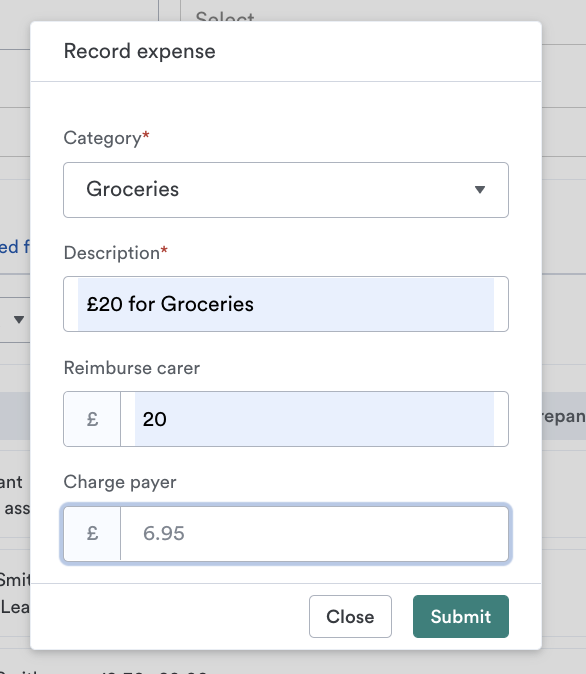
We’re also making some improvements to how you record ad-hoc expenses.
You can now add categorisations mirroring how you can add a categorisation such as 'groceries' to specific visits. You can also see the description of the expense once recorded.
For more on how to do this, read here.
That's all for now. As always, you can see what we’re cooking up next on our Public Roadmap here!
See you next time! 👋
Published date:
October 28, 2022
Author:
Sabrina, Senior Product Marketing Manager

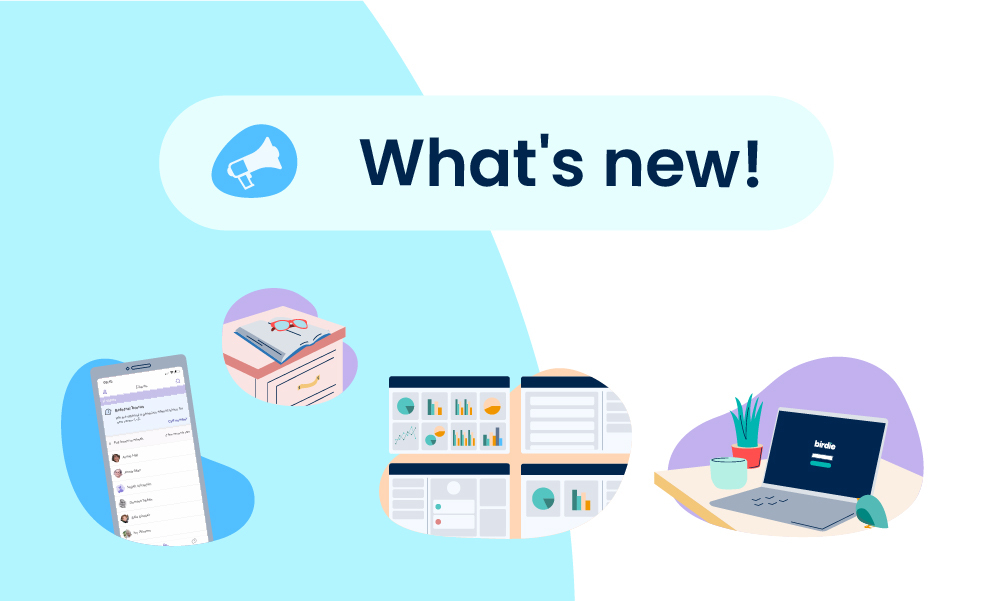









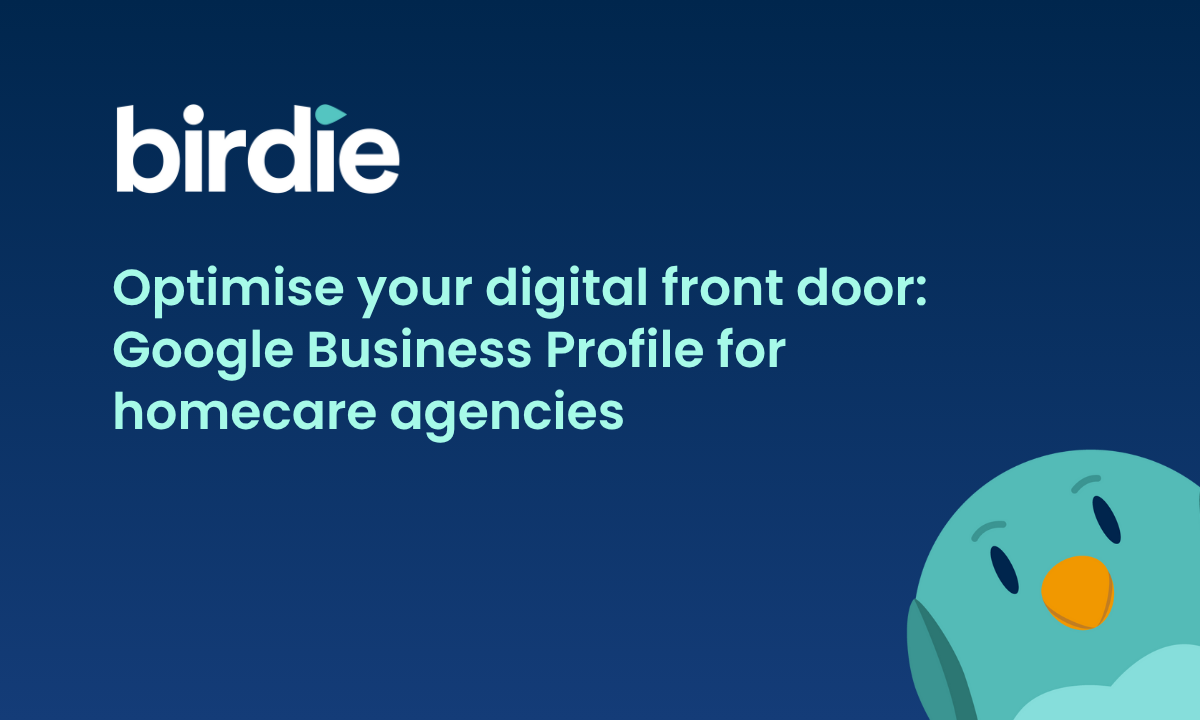

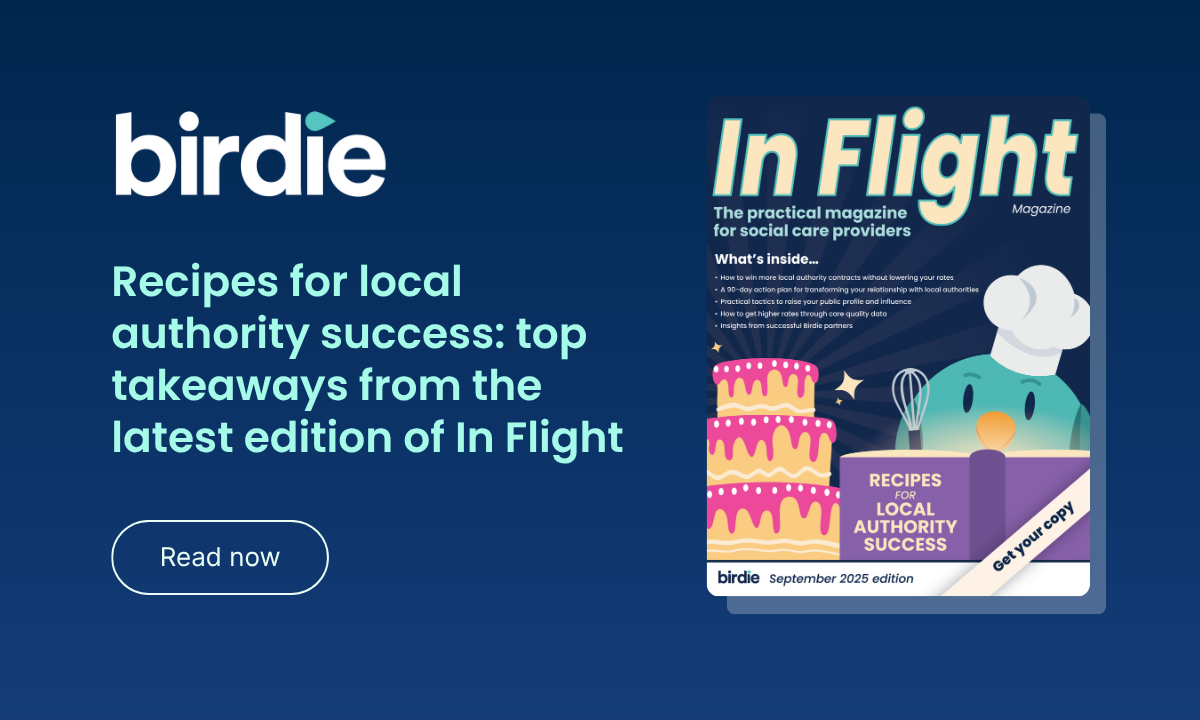



.svg)