Table of contents
The days are getting lighter earlier and the sun is staying out just a bit longer - which means summer is getting near! We're just as excited for those summer days as we are to bring you the latest updates in Birdie! Read on for more!
What's new in Rostering 💙
Coming soon: Create your most efficient rota yet with our new travel time visual!
We’re committed to giving you the visibility needed to make strategic decisions. Birdie gives partners 9x more visibility on day-to-day tasks than other care management software! As part of that commitment, we’re giving you all the tools needed to easily visualise travel time - directly on your rota screen!
.gif)
Soon, you’ll be able to:
- Get an immediate understanding of travel time
- Close the gaps on your rota and maximise carer capacity!
- De-risk the chance of missed or late visits
Watch this space!
More to love in Care Management! 🐦
Improving the way you store addresses in Birdie
Birdie has improved the way users can search and store addresses within the Birdie Platform. This includes enabling you to search by exact address and improve the accuracy of the location information.
This will help:
- Ensure travel time is calculated accurately, resulting in correct pay for carers
- Provide a consistent address so carers know exactly where they need to go when carrying out a visit
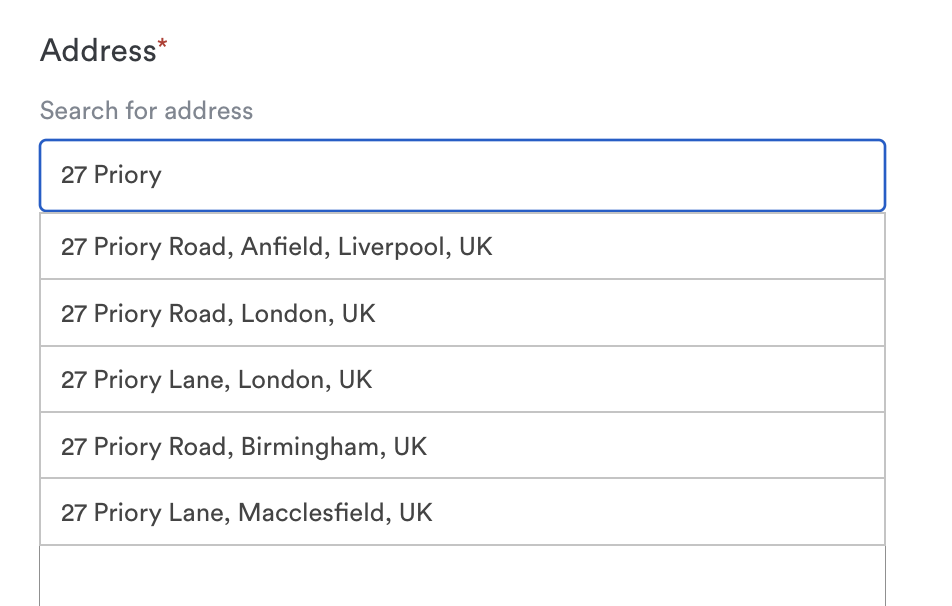
You'll also see a visual warning that lets you know if an address has been manually entered, and as a result, secure check-in and mileage calculations have been disabled.
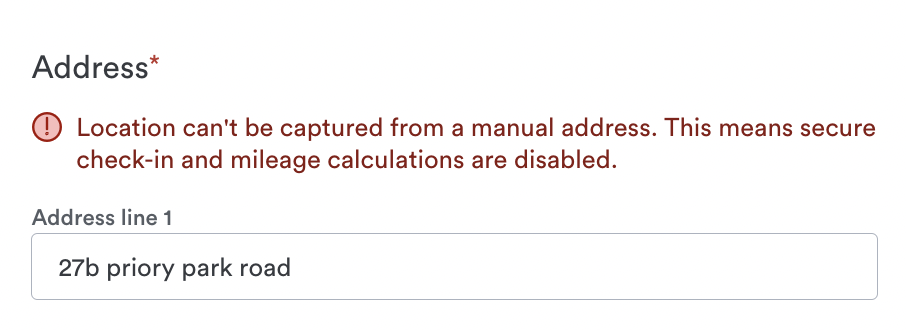
All the latest in Finance! 🤩
Complete invoicing flexibility with Birdie!
The team has made come recent improvements, giving you complete flexibility when it comes to your invoices. Read on to see what we’ve done to make things as smooth as possible for you:
Customise and set your invoice formatting!
Birdie’s given you the ability to customise and store formatting for any of your invoices - saving you loads of time on admin!
When exporting your invoices in the Birdie Platform, you’ll now see a pop-up modal that allows you to select the formatting of any Invoice. Here, you'll be able to 1) add an invoice number 2) select from three invoice templates (a standard one, a template including NHS numbers and another including local authority numbers) and 3) Enter billing address and payment details, which will be included as a custom footer. All of these details will then appear directly onto the Invoice!

But that’s not all - we’ve made is possible to store these formatting choices for future invoices!
- Within any contract: You’ll now be able to select the invoice format associated with a particular contract. Once set, this will be the default format when exporting or emailing any invoice associated with this contract!
- Within the Invoice Configuration tab: This tab will help ensure your invoices are configured correctly for the future. Simply enter the billing address, payment details and email for any queries that you would like to appear on invoices for your agency. Once the information is entered in here, it will apply to every invoice you export and send, saving you time on admin.
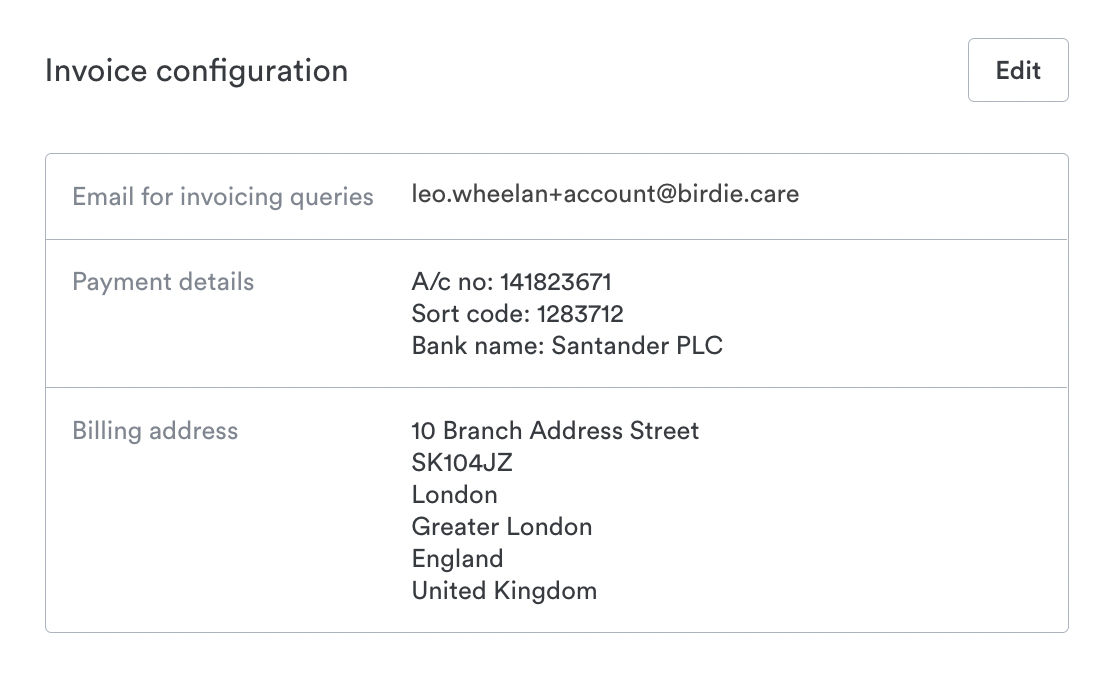
Email invoices directly from Birdie!
Sending invoices is a key part of any invoice cycle, which is why we’re enabling you to email invoices directly from the Birdie Platform. When within any invoice, simply click export and select ‘Email to payer.’ Here, you’ll also see a pop-up modal that allows you to select the formatting of any Invoice - or edit if you’ve pre-set this information.
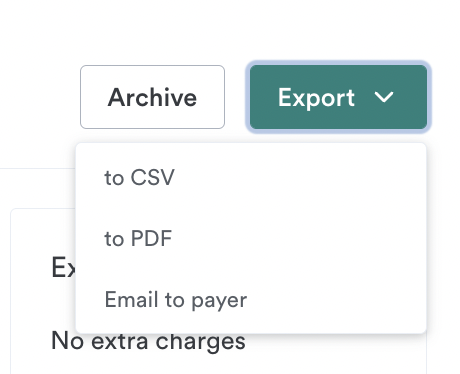
To help you stay on track, we make it easy to see the status of any invoice and ensure it’s been emailed and to avoid duplicates. You’ll see this status within any individual invoice and directly in the Invoice tab.
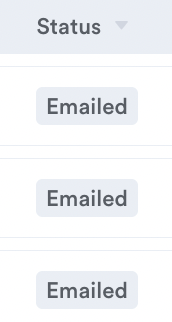
Bulk invoice operations, in a few clicks!
We know you will have different invoice depending on the contract or council. For instance, you may have a set schedule on which you generate contracts for private clients or for council invoices. In order to more easily follow these cycles, we’ve given the ability to:
- Bulk generate invoices: To do this, go to the invoice dashboard, select your time period, and multi-select the contracts you wish to generate for. You can also multi-select care recipients. Then click generate!

- Bulk email and download invoices: Within the Invoice tab, simply click ‘Enter export mode’ and select your desired invoices. Then simply choose to email or download. If emailing, you’ll be see a confirmation that they are being sent to the correct contacts.
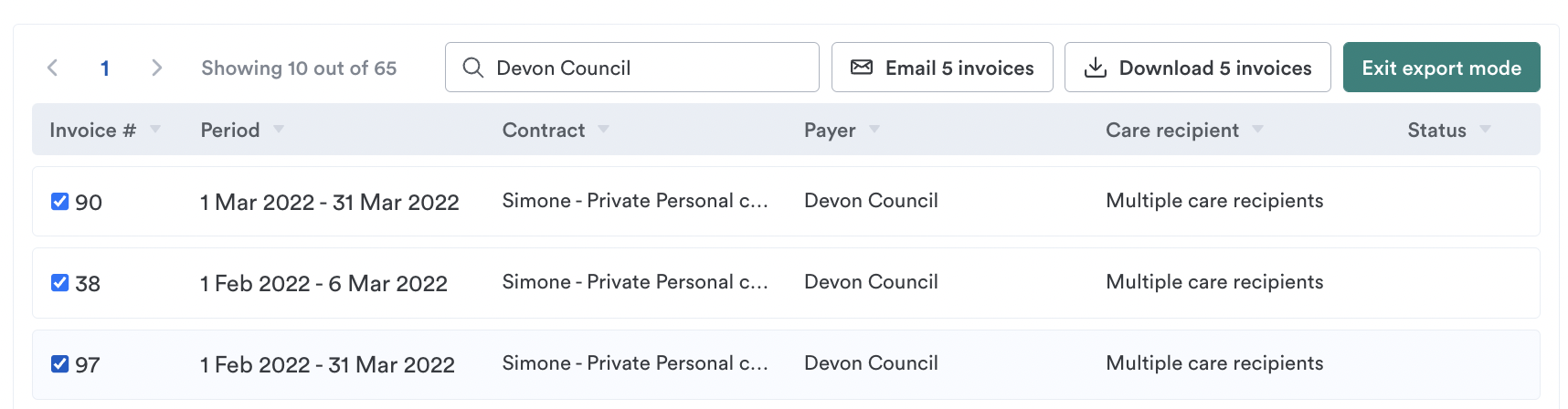
Quickly search through your invoices!
You can now quickly search through your invoices, by payer, care recipient or invoice number for instance.
Discard visits you don’t want to invoice and pay for!
We've made it easy to discard any visit in the event that you don't want to invoice for it. You can do this from within the Visit Confirmation tab and the Invoice Dashboard.
From within the Confirm Visit screen, simply select the visit you want to discard and then select 'Discard' in the top right hand corner of the screen. Please note: this can be done in individually or in bulk.
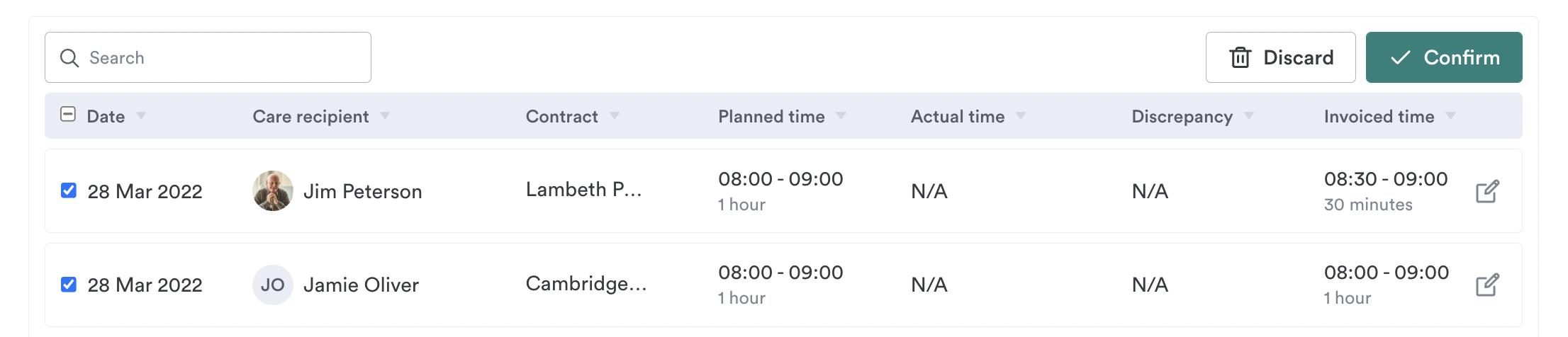
In the event you want to delete a visit that's been confirmed (if you've accidentally confirmed a visit by mistake, for instance) you now have the option to delete this visit from within the Invoice Dashboard. Simply click into the visit you want to delete, and then select 'Do not invoice this visit.' You’ll also see this option within the Pay Dashboard, in the event you’d not like to pay for a visit.
.png)
More options when paying and charging for Bank Holidays
Currently to create Bank Holiday rates within Birdie, you have the option to assign multipliers to a specific holiday. We’ve now given you additional flexibility when creating Bank Holiday rates! From today, you can create a specific Bank Holiday rate and associate it with any pay rate card.
Choose to pay your carers for commuting time!
We know some agencies like to track and pay the travel time and mileage between a carers home and visits - in addition to the travel time and mileage between visits. That’s why we’ve enabled you to specify if yours carers should be paid travel & mileage for when commuting. To enable this, simply click into any travel rate card and tick select ‘Yes’ under ‘Include commuting in travel payments.’ Please note: this will default to ‘no.’
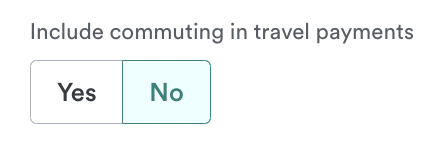
That’s all for now. As always, you can see what we’re cooking up next on our Public Roadmap here!
See you next time! 👋
Published date:
April 26, 2022
Author:
Sabrina, Product Marketing Manager













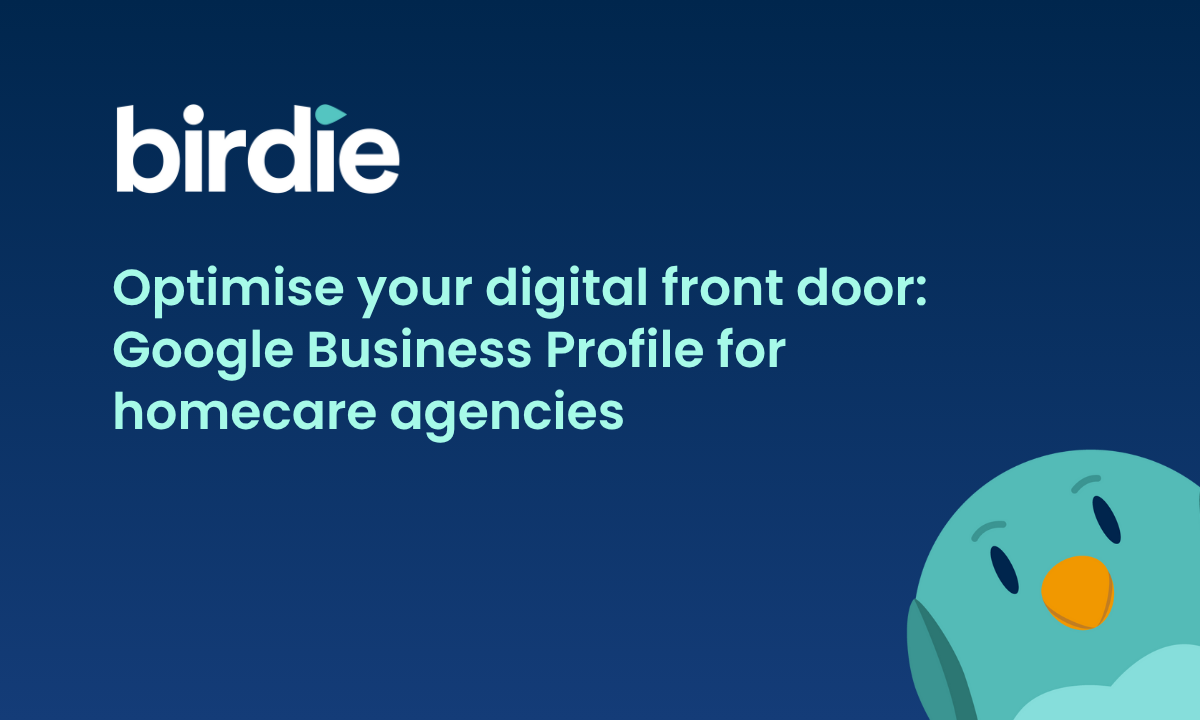


.svg)